Installation
SENAITE is an Add-on for the Plone Content Management Framework and the installation instructions depend therefore mostly on the successful installation of Plone.
Operating system
We recommend to install SENAITE on Ubuntu or Debian Linux. Installation on MacOS works as well, but needs additional packages installed via Homebrew.
In this section we will mostly use Ubuntu 24.02 as reference system.
The installation on other Linux distributions, MacOS or Windows is not covered here.
A note about Versions
The current codebase of SENAITE is at the moment only compatible with the latest version 5.2 of Plone.
☝️Note: This version of Plone works only with Python 2.x.
Python
Most UNIX based operating system (Linux/Mac OSX) ship already with a Python interpreter installed. However, it is not recommended to use the system interpreter to setup and install SENAITE on the local system.
Besides the required super-user permissions for installing additional Python libraries is that it might get upgraded by the system and get incompatible.
Therefore, it is better to setup a virtual Python environment with one of the following tools:
- Virtualenv: https://pypi.org/project/virtualenv
- Pyenv: https://github.com/pyenv/pyenv
In this manual we will use Pyenv.
Initial System Setup
Step 1: Install Basic Packages
Login into a fresh installed Ubuntu 24.02 and install some basic packages:
$ sudo apt install zsh vim git byobu net-tools tree neofetch
Step 2: Install oh-my-zsh (Optional)
$ sh -c "$(curl -fsSL https://raw.githubusercontent.com/ohmyzsh/ohmyzsh/master/tools/install.sh)"
You can change the .zshrc config to dpoggi theme and add some aliases if desired.
Step 3: Fix Locales Error (if required)
$ sudo apt install locales
$ sudo locale-gen de_DE.UTF-8
Install Pyenv
Step 1: Install Pyenv
$ curl https://pyenv.run | bash
Step 2: Install Required Packages to Build Python
$ sudo apt install build-essential libbz2-dev zlib1g-dev libssl-dev \
libsqlite3-dev libffi-dev uuid-dev libnss3-dev libgdbm-dev \
libgdbm-compat-dev libncursesw5-dev liblzma-dev libreadline-dev
Step 3: Update ~/.zshrc
Add the following lines to your ~/.zshrc (or ~/.bashrc if using bash):
export PYENV_ROOT="$HOME/.pyenv"
[[ -d $PYENV_ROOT/bin ]] && export PATH="$PYENV_ROOT/bin:$PATH"
eval "$(pyenv init -)"
Reload your shell configuration:
$ source ~/.zshrc
Install Python 2.7
Step 1: Install Python 2.7.18
$ pyenv install 2.7.18
Step 2: Create Virtual Environment
Create a virtual environment using pyenv virtualenv plugin:
$ pyenv virtualenv 2.7.18 python2.7-senaite
Step 3: Activate the Virtual Environment
$ pyenv activate python2.7-senaite
The command which python can be used to check if the right Python interpreter
is active in the current session:
$ which python
/home/username/.pyenv/versions/python2.7-senaite/bin/python
Install System Dependencies
Install the required dependencies for SENAITE:
$ sudo apt install libpcre3-dev libcairo2 libpango-1.0-0 libpangocairo-1.0-0
Setup SENAITE
Step 1: Create SENAITE Directory
$ mkdir senaite && cd senaite
Step 2: Create buildout.cfg
Create a buildout.cfg file with the following content:
[buildout]
index = https://pypi.org/simple/
extends = https://dist.plone.org/release/5.2.14/versions.cfg
find-links =
https://dist.plone.org/release/5.2.14/
https://dist.plone.org/thirdparty/
parts =
instance
eggs =
senaite.lims
eggs-directory = eggs
download-cache = downloads
[instance]
recipe = plone.recipe.zope2instance
http-address = 0.0.0.0:8080
user = admin:admin
wsgi = on
eggs =
${buildout:eggs}
[versions]
senaite.lims = 2.5.0
et-xmlfile = 1.1.0
Step 3: Create requirements.txt
Create a requirements.txt file with the following content:
setuptools==44.1.1
zc.buildout==2.13.8
wheel
Step 4: Install Requirements
$ pip install -r requirements.txt
Step 5: Run Buildout
$ buildout -c buildout.cfg
☝️Note: The buildout process may take several minutes to download and install all required packages.
Starting SENAITE
After the buildout command of the previous step returned without errors, you
can start SENAITE from the terminal.
To start SENAITE in foreground (debug) mode, use this command:
$ bin/instance fg
To stop the server, you can press CTRL+C on your keyboard.
Note
You can also start SENAITE in the background (production) mode with the command
bin/instance start and stop it again with bin/instance stop.
This will print several logs to the terminal and notifies when the server is ready with the line:
2019-09-14 09:59:44 INFO Zope Ready to handle requests
Open a browser (Safari/Chrome/FireFox ...) and navigate to the URL http://localhost:8080
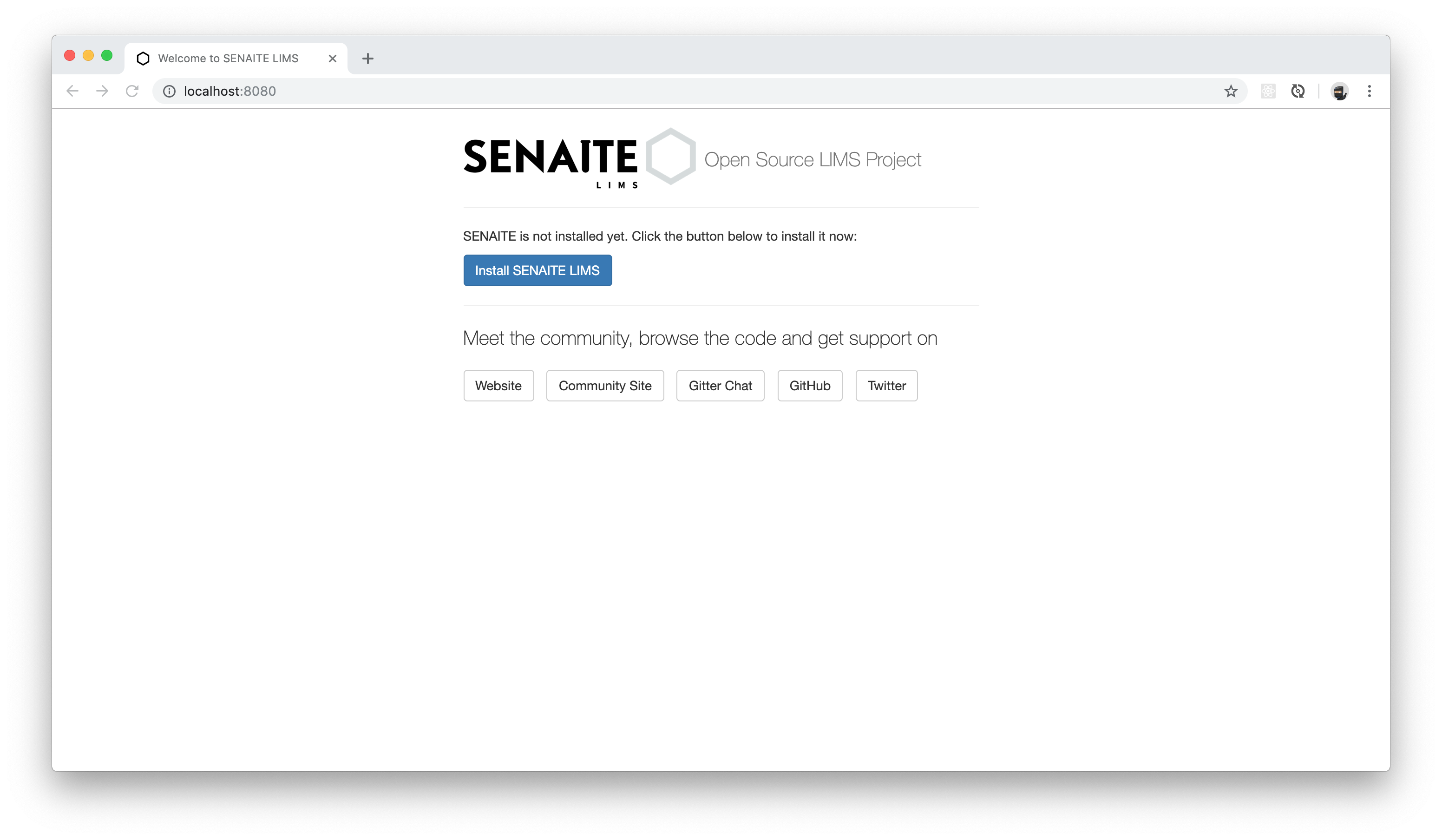
Log in with admin:admin to proceed to the next page.
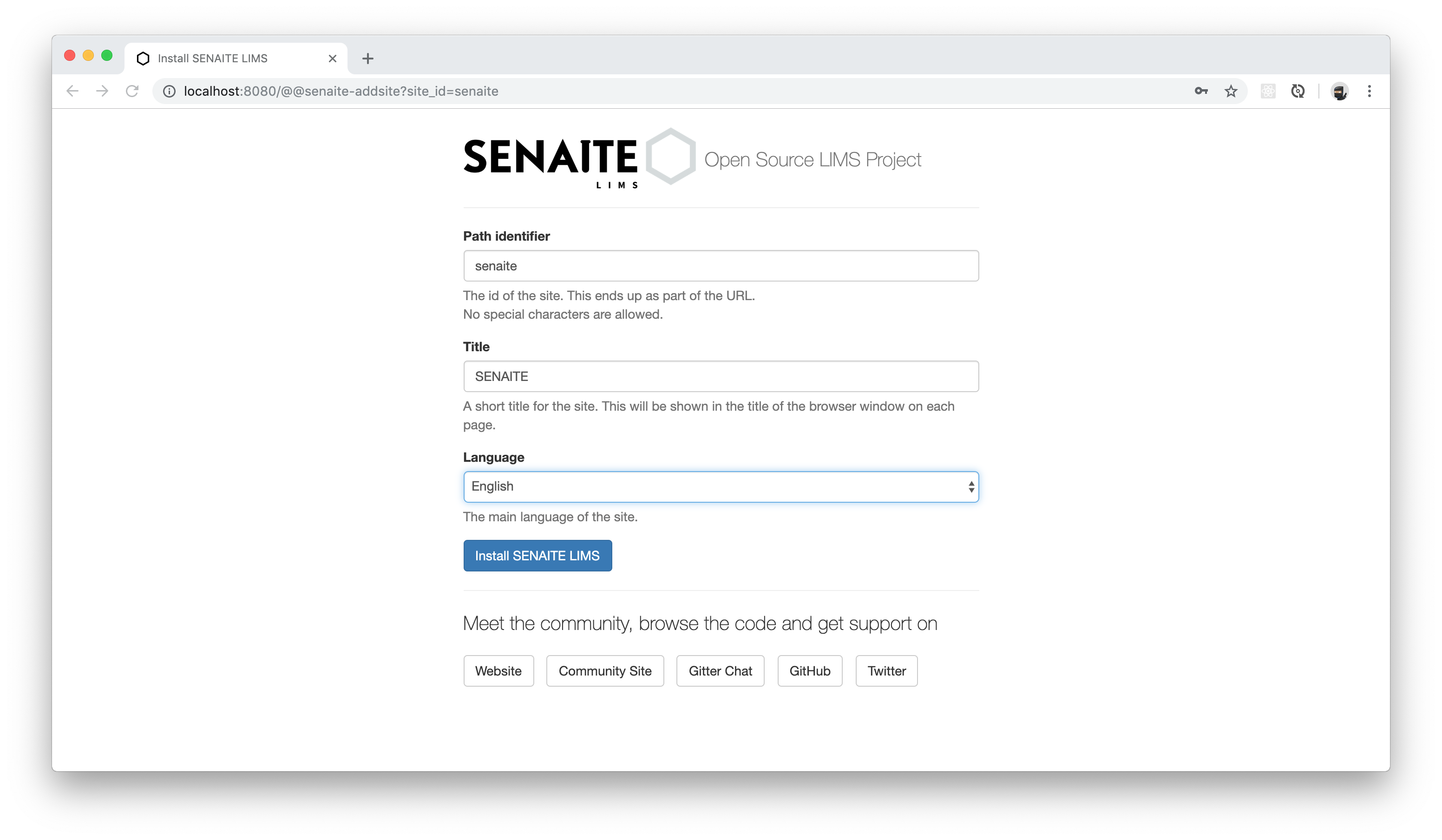
You can continue with the default settings and press the Install SENAITE LIMS button. After a few moments, SENAITE should be installed and the dashboard view appears.
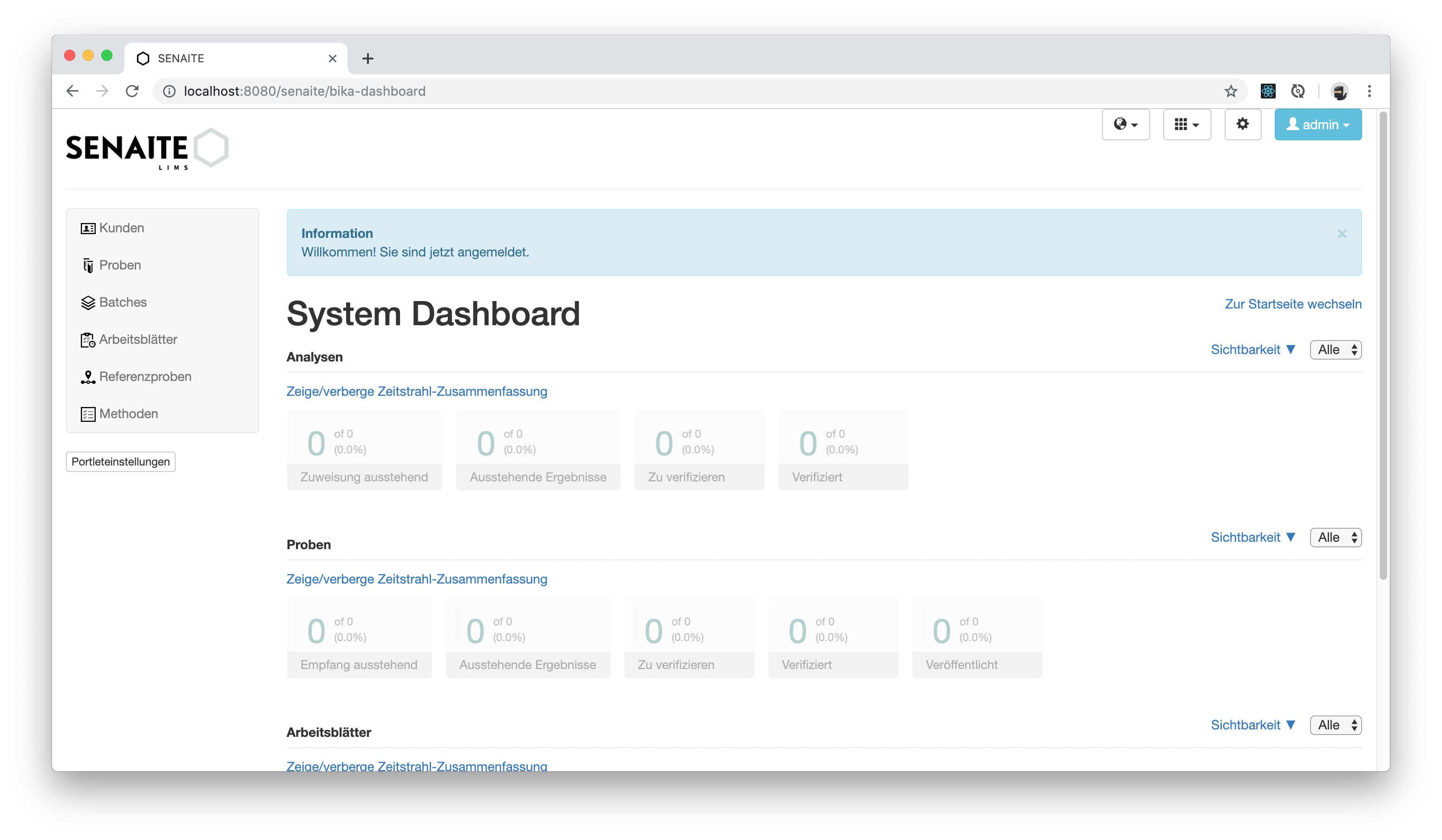
Congratulations 🙌 you successfully installed SENAITE LIMS on your system!
Please continue with the next sections to learn the first steps in your new system.
